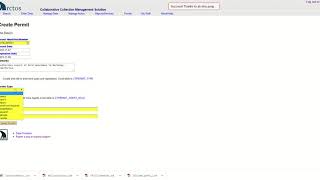How to Create and Edit Permits
Permits are documentation authorizing activities associated with Accession and Loan transactions. In general, permits are issued by governmental agencies, but letters authorizing collecting activities on private land can also be considered permits. Permits can authorize any number of transactions, and any number of permits may be required for a given transaction.
Create a Permit
NAVIGATION: Manage Data Menu → Transactions Menu → Create Permit
The following fields are available on the Create Permit page. All fields highlighted in yellow are required:
-
Issued By Type all or part of the name of the agent (person or organization) issuing the permit and push the TAB key. If the agent’s name does not appear on the pick-list, carefully query the agent name using the agent search menu to be certain the person is not already profiled in Arctos under a different preferred name. If the agent does not have an existing profile in Arctos, see How to Create Agent documentation for instructions on creating a new agent profile.
-
Issued To Type all or part of the name of the agent (person or organization) of the permitee push the TAB key. As above, an agent profile must already exist in order to populate this field.
-
Contact Person Indicate an agent (person) within the organization issuing the permit.
-
Issued Date Enter the date the permit was issued (e.g., when permit activities are authorized). Use YYYY-MM-DD format.
-
Renewed Date Enter the date the permit was renewed. Use YYYY-MM-DD format.
-
Expiration Date Enter the date on which permit activities are no longer valid. Use YYYY-MM-DD format.
-
Permit Number Enter the permit number (any text string) issued by the permit agency
-
Permit Type Select type activity authorized by permit. Code table options include:
- import
- other
- take/possess
- take/possess, research
- take/possess, transport
- transfer of property
- transport
-
Remarks Enter any applicable remarks regarding the permit (e.g., restrictions, when annual report is due, subpermittees)
Click the “Save This Permit” button to create the permit in Arctos.
How to Create Permit Tutorial Video
Add Permits to Accession or Loan Transactions
When you create or edit a Loan or Accession in Arctos, you will have the option to add Permit(s) to the transaction. Click on the “Add a Permit” button in edit screen. This will navigate you to a new permit search screen where you can query the already-created permit(s) to be added to the transaction.
View Transactions Associated with Permits
Navigate to the “Find Permit” screen (Manage Data Menu → Transactions Menu → Find Permit) and query an existing permit using the fields provided. A table will appear that allows you to view the transactions linked to the permit in list format.
Edit this Documentation
If you see something that needs to be edited in this document, you can create an issue using the link under the search widget at the top left side of this page, or you can edit directly here.