How To Manage Annotations
Notifications and Reports Documentation:
Annotations are remarks which may be left by any user. Annotations may be associated with various data object, including catalog records, taxon name, projects, and publications.
Creating
A “report bad data” (or similar) link is available from various pages in Arctos. Click it, follow the instructions on the form.
Group
Some annotations - primarily from catalog record search results - may apply to multiple records, and these are grouped. When the problem for all records may be fixed with one action (adjusting locality data, for example) then annotations may also be reviewed with one action. An example is provided below.
Managing
Annotations are effectively grouped into two classes, reviewed and unreviewed. A relevant comment is best practice, but any text will flag the annotation as reviewed.
Examples
Creating
Single Record
From the relavant cataloged item detail page (/guid/ALMNH:Inv:12345, for example), click the annotation link on the opper right-hand corner of the page body:

Provide a complete, actionable description of the problem. If you are logged in you can then simply click save, if you are a guest user you will be asked to complete a very simple task. An email address is recommended, and some annotations may not be actionable without this information.

Multiple Records
Click the link from catalog record results. The resulting form will be identical to the example above.

Reviewing
Access
Reviewing annotations is limited to Operators with sufficient access. (Currently manage_collection, the “read this…” box on the manage operator page always provides current requirements.) Annotations may be accessed from the Reports menu, from links in notifications, or from the annotated records.

This record currently has two unreviewed annotations (red text) and zero reviewed (green text).
Single Record
From any of the links described above, you may access the annotation page. This example is a “group” of one. Entering the review text in the upper or lower boxes performs the same actions for groups of one. Simply enter text and save.

The involved catalog record now shows one reviewed (green) and one unreviewed (red) annotation.

Additional information is available in the annotation overlay.
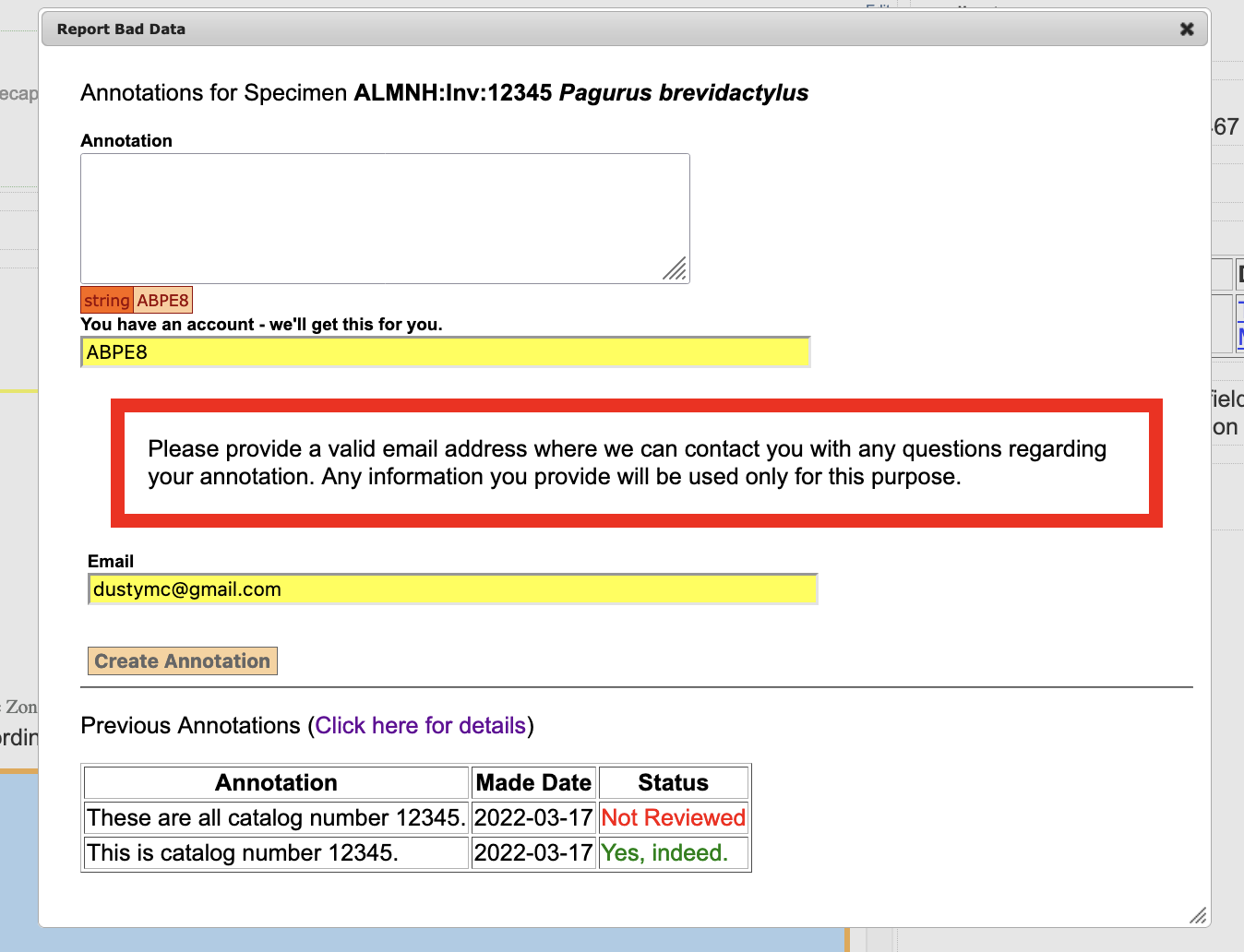
Grouped Annotations
Annotations submitted from multiple-record forms are grouped. A single record may be reviewed by providing information in the relevant input box and saving.

Alternatively, the group may be reviewed a a whole. As always, the cautions in the red border box should be noted.
Before save:

After save:

Video Tutorials
 How To Create an Annotation
How To Create an Annotation
 How To Review Annotations
How To Review Annotations
Edit this Documentation
If you see something that needs to be edited in this document, you can create an issue using the link under the search widget at the top left side of this page, or you can edit directly here.
