Collecting Event Documentation
How To Change Locality and Event information for a Single Catalog Record
To edit a single catalog record with simple locality information.
Find the record you want to edit, click Locality
Note that the locality is used for many catalog records which are exceedingly unlikely to be from the intended locality.

The Collecting Event is similarly vague and should not be changed; we need a new locality and event. It is possible to use existing appropriate data in any combination, or to create new data and use that. We’ll first create a new event+locality.
Click Edit Event. Center-clicking to open in a new tab can be useful.
Click Clone Event And Locality to get new objects which can be edited for this catalog record.
Note that the event you just made is not used and can be freely edited.

You can edit locality (again, new tabs are helpful) and check that it’s also new.

Edit the Collecting Event as appropriate, save.
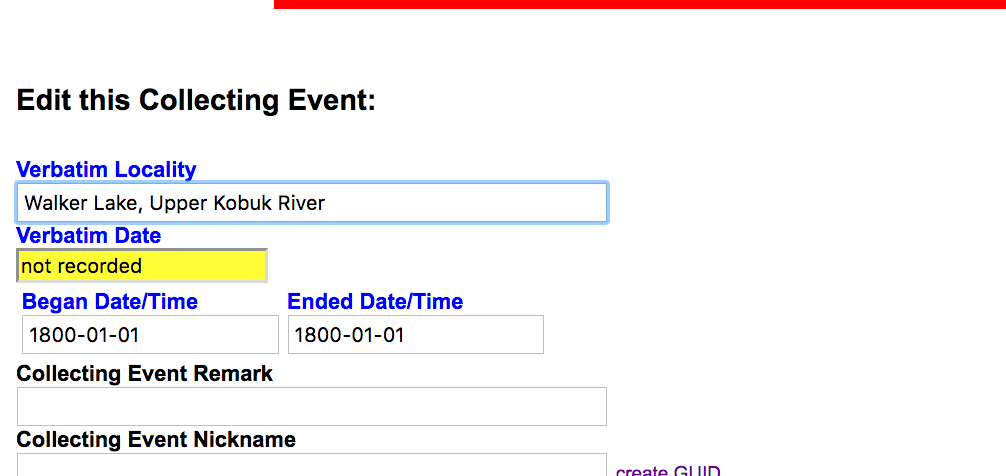
Click Edit Locality, edit as appropriate, save.
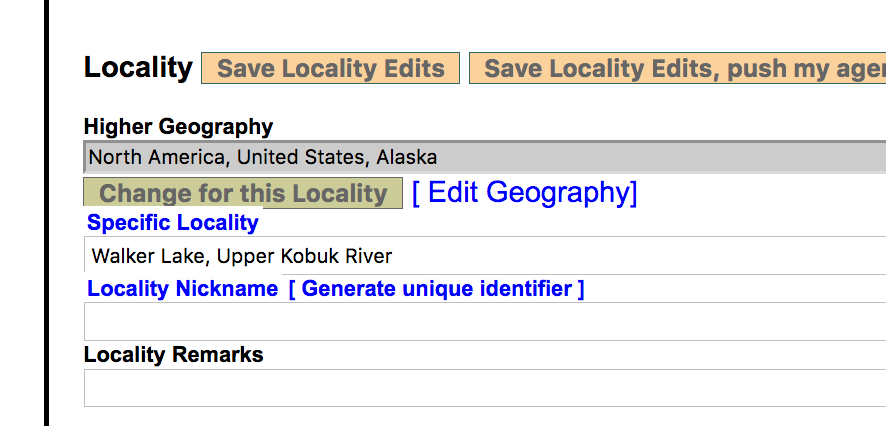
We now have an existing event and locality. These can be re-used for any number of catalog records. Note the new IDs; both are in the red box at the top. Note that IDs will be merged; these newly-created IDs should be stable for 30 days. (More information: http://handbook.arctosdb.org/documentation/locality.html#maintenance; http://handbook.arctosdb.org/documentation/collecting-event.html#maintenance).
Go back to the catalog record. Click Locality if necessary. Locate the specimen-event you wish to change. (Most catalog records have one event, but any number are possible.)
Click pick new event.

Find the Collecting Event ID field in the popup. You may need to click “show more options” in the collecting event (bottom) section. Enter the ID of the event you just created.

Click Find Matches

Click Use This
The popup will close and you will be viewing the specimen-event page again. The “If you pick a new event, the Verbatim Locality will go here. Save to see the changes in the rest of the form.” field should have something in it. Click Save Changes to this Specimen/Event.

The page will reload with the data you just created.
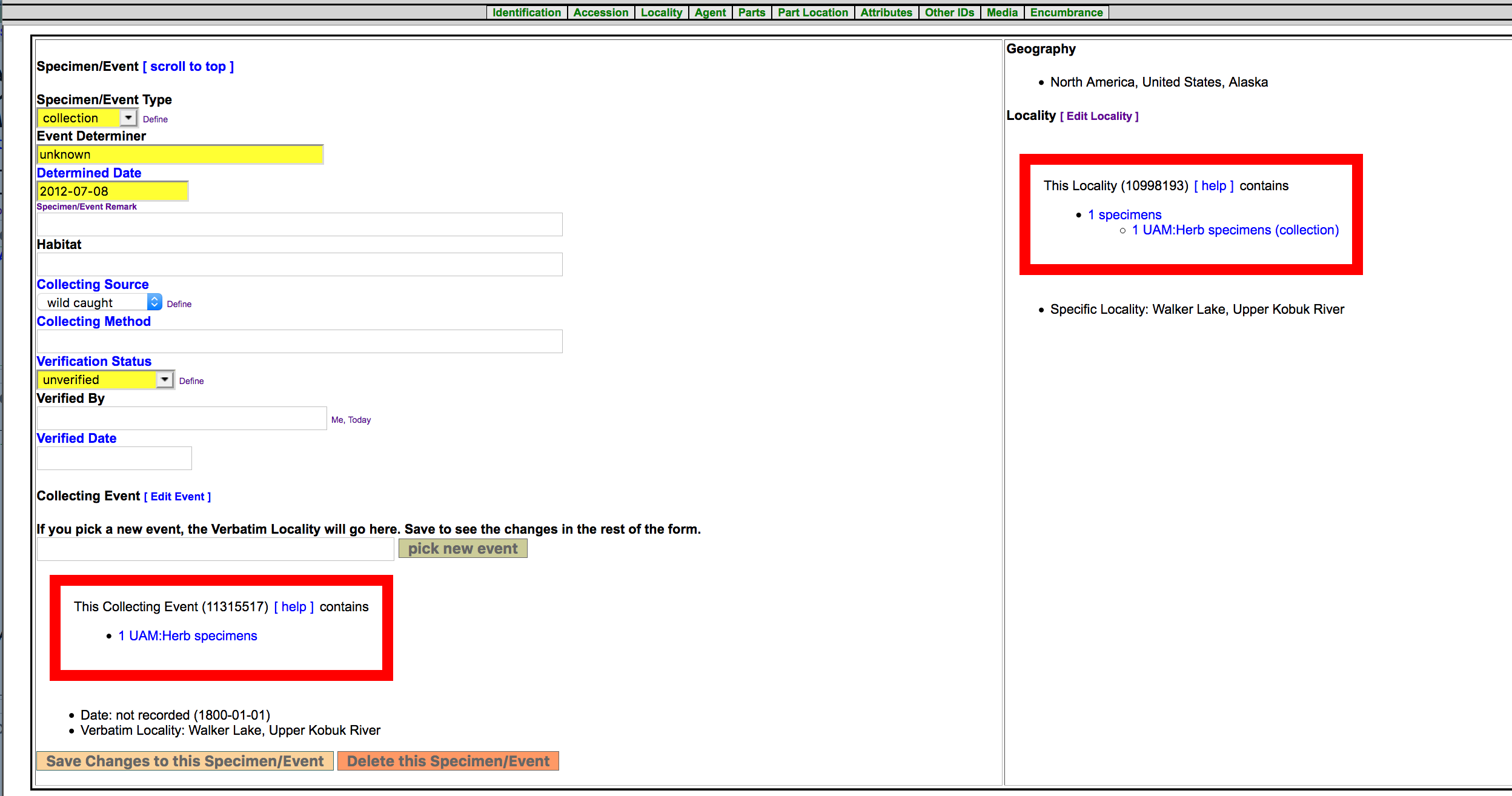
Note that at this time you can change anything about the event or locality and affect only the single catalog record.
For additional catalog records from the same place and time (locality and event), you can start with “Click pick new event.” to link them to the new event.
For additional catalog records from the same place (=same locality) but a different date (=new event), you can follow these instructions from the beginning, or from Edit Event you can click Clone Event to use the existing locality.

Catalog records may be linked to that event by using the instructions under “Click pick new event.”
Edit this Documentation
If you see something that needs to be edited in this document, you can create an issue using the link under the search widget at the top left side of this page, or you can edit directly here.
